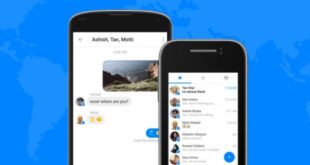Sync notifications between the smartphone and the computer became indispensable with applications like Pushbullet, speeding up the way in which we serve our phone without leaving the computer. Now, with the arrival of Windows 10 Anniversary Update, users of this operating system will not have what relying on other programs to do this.
If you have an Android phone and newly upgraded Windows 10, now you can see your smartphone notifications and reply to messages, thanks to Cortana, following these simple steps. It takes into account that to do this you must use the Microsoft account with which you log on your computer.
- If you live in the U.S., download Cortana from Play Store. From other places, download the wizard of Windows 10 from APK Mirror.
- It installs and opens the application to then login with your Microsoft account.
- Go to Settings > Sync notifications and enables the options available.
- Be sure to select the option App notifications sync and then select the applications that you want to see your notifications.

For check that the synchronization is configured properly, sees to the configuration of Cortana in your computer and seeks the option send notifications between devices. Clicking on Edit sync settings you will find the smartphone you just set up.

From now on you’ll see notifications of your smartphone on your computer with Windows 10 and even can responder messages from applications that have buttons for quick response in the Android notification bar, as well as request a version for Windows 10 or download them if available in the store.